Floating Twitter and Facebook Share Buttons (Widgets with Counter)
Here is an excellent widget that will float vertically next to your individual blog
posts. These engaging buttons will allow your visitors to easily share your content
on facebook, twitter, google plus, etc. The great thing about this widget is that it
counts the number of times your posts are shared on each social network.
The widget will appear where the code is placed.
posts. These engaging buttons will allow your visitors to easily share your content
on facebook, twitter, google plus, etc. The great thing about this widget is that it
counts the number of times your posts are shared on each social network.
Add Widget to Blogger
- Go to Blogger > Template
- Backup your template
- Click Edit HTML
- Click Proceed
- Then Click Expand Widget Templates
- Search for this code:
Add Widget to Website
Just place the code above anywhere between the body section of your template.The widget will appear where the code is placed.
Customization
Replace the code below with your own twitter username.More Top 3 Scrolling, Floating Social Media Buttons for blogger blog
This gadgets look like these.
So here it is how to install it.
- Go to your blogger dashboard
- Select your blogger blog
- Click on Layout from Drop Down menu (shown in picture)
- A new Window appear
- Click on Add gadget
- And select HTML/JavaScript
- Next Box of HTML/JavaScript will appear (shown in picture)
- Now the box of HTML/JavaScript will appear when you click on the box.
- Now you have to paste the following code to install the gadget to your blog.
- Its not so difficult to add just copy it and paste it in the box like shown above.
Add This Code
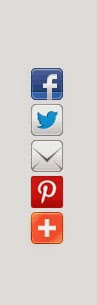
I personally added 8 total social network in this gadget you can easily edit them
here it is
- Just remove the line in the code
- Like if you want to remove MySpace.com button remove this line from the code
These 8 social networks are here
Facebook.com Twitter.com
Delicious.com Pinterest.com
Digg.com Orkut.com
Googleplus.com Myspace.com
Delicious.com Pinterest.com
Digg.com Orkut.com
Googleplus.com Myspace.com

You can also remove or edit the code and here is also 8 networks added
just see the above method how to remove the 1 network you just have to
remove the line in the code that's it.
So these are the 3 top gadgets for social share buttons they are the
most useful gadget for every blogger blog should add it on their page.
While adding this gadget is not so difficult its scrolled when the page is scrolled down or up, its bring more social share to the webpage.
How May I Help You?
If you're still having problems with the getting the Floating Social Media facebook,Twitter Buttons Gadget to display properly, let me know. Comment below and I will be happy to assist you.Cheers!



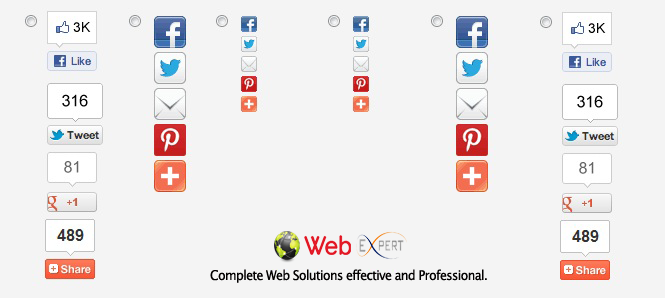










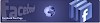
![Proloy 2013 [HD] - Free Download & Watch Online New Indian Bengali Full Movie](https://blogger.googleusercontent.com/img/b/R29vZ2xl/AVvXsEihHJ7sgc7-ayUs3YvwwTXHltXyKnVnWnePweQHaAMD-NCp-8VGbQApFVbn76nlIw824MlAnszgIDLFyPNlXhvrHhHELaS9sRFawWuPU7oXWuL_RyQYRv1QBYimv9D1gm8-yROUQNxyL1Y/w100/proloy-Indian-Bangla-Movie.jpg)
![Prem Amar [HD] - Free Download & Watch Online New Indian Bengali Full Movie](https://blogger.googleusercontent.com/img/b/R29vZ2xl/AVvXsEggR7OqtIAfzwqlH4nQLpegh8UFqWECHxXp_b0OsbeXExAAMrtssSEuv8OgFK5gmyeOET0VDun7MLEXXNrwCfgNcG-3y4K4_kJgSOgNsq7YU9IX0vt4gwyAS2LYvtFynxArI8SLvZJ-NPs/w100/Prem-Amar-Indian-Bangla-Movie.jpg)
![Baishe Srabon [HD] - Free Download & Watch Online New Indian Bengali Full Movie](https://blogger.googleusercontent.com/img/b/R29vZ2xl/AVvXsEhLLmN-sOcPxH8aYh-s7JGAwI1ISBvpjia3aC1GwBwcnoWhUnT_gXCtGLBov-m9Li1CwQk0xVn6n-pL2JL8Jd7whQD21D_TbETmMS8MnLfR2sPgDhPQmI_5t6Mkb8EMG-IA9dD75czkpjw/w100/baishe-srabon-Indian-Bangla-Movie.jpg)
0 Comments
How Can I Help You?